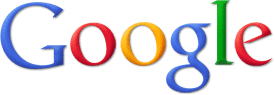 It seems that Gmail, Google's free email service, is taking on the new look that Google.com got recently. It seems that this new red/grey look that Google.com, Google Maps, Google Calendar, and now Gmail, are all getting, is in celebration of Google's newly announced social network, Google+ (Google Plus).
It seems that Gmail, Google's free email service, is taking on the new look that Google.com got recently. It seems that this new red/grey look that Google.com, Google Maps, Google Calendar, and now Gmail, are all getting, is in celebration of Google's newly announced social network, Google+ (Google Plus).Although Google+ is in an invite only stage, it is not a secretive project, and so we do know that Plus was the first service to receive the new Google look, so we can assume that Plus was the origin of the new theme.
So know that you know why Gmail looks different, you probably are wondering why it doesn't look different. Any change can scare users, so, at least for now, the new Gmail theme is a choice. In my opinion, a good choice, which is why I'm going to give you the simple steps to make this choice.
- Log on to your Gmail account at mail.google.com.
- Look in the top right corner of the screen, where you will see a gear logo. Click on that.
- A few options will come down. Click on Mail settings.
- A settings page with many tabs will appear, close to the right of the page, you will see Themes. Click on that.
- The bottom row of themes will have Preview and Preview (Dense) in them. Dense is more compact, but both of them will give you the new look. Choose one, and click.
- Viola! You are now seeing the Gmail's new look. Enjoy!
Help Gadgetator by simply clicking on one of the sharing icons below. Also, like Gadgetator on Facebook by clicking the "like" button near the top right corner of the page. Happy sharing!