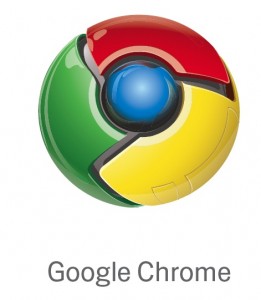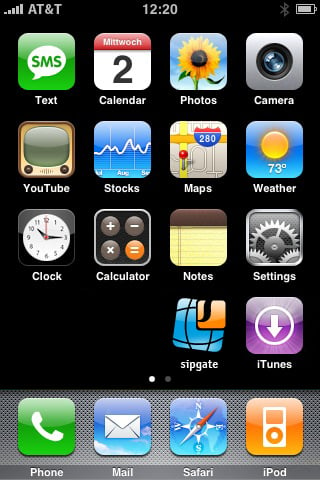Apparently the idea of getting content online as opposed to walking into a shop such as the slowly falling Blockbuster, which has also started getting into the on demand market, became very popular. Popular enough that Sears and K Mart partnered up with a digital media software company called Sonic to create an online movie and TV show download site called Alphaline Entertainment.
Apparently the idea of getting content online as opposed to walking into a shop such as the slowly falling Blockbuster, which has also started getting into the on demand market, became very popular. Popular enough that Sears and K Mart partnered up with a digital media software company called Sonic to create an online movie and TV show download site called Alphaline Entertainment. |
| Alphaline Entertainment Homepage |
When watching a trailer on Alphaline vs. Amazon, Alphaline's video quality was noticeably better, but took longer to load. On Amazon, the trailer played fine in my Google Chrome browser, but on Alphaline, I had to open Internet Explorer (Which crashed on me. Again). Also, to log in, and pretty much to do anything else on Alphaline, you must be using Internet Explorer or Firefox.
I then purchased an episode of the 1962 show The Jetsons. When I tried downloading it, the Alphaline Website told me to download the RoxioNow Media Player, which is free. After I got the RoxioNow software, I tried to find a way to download the TV episode. I still have not been able to find a way to download the media.
Until I can get either 1. My download, or 2. My $1.99 back, I don't plan on using Alphaline again, and I don't recommend it for you. Also, how much do you trust Sears and K Mart to know about downloads, web sites, and software programs?
For now, Alphaline Entertainment seems like a big red flag. Unless you want to watch high quality movie trailers online.
UPDATE: The problem I had with downloading the video was something with Google Chrome. To download the episode, I needed to be using Firefox, not Internet Explorer or Google Chrome. To watch a trailer on the site, I needed to be using Internet Explorer. Strange, huh?
Well, I did get my $1.99 worth of video, but iTunes: better, cheaper, and easier.